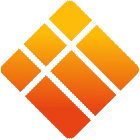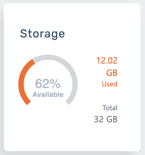i3 Tech Update: Q2 2024
Welcome to our quarterly technical newsletter, where we share the most recent news, updates, changes and improvements in our products.
This quarter we discuss essential updates to:
- i3STUDIO
- I3RDM
As well as changes and fixes in:
- i3CAIR
- i3STORE
- i3LOCK
- i3SYSTEM SERVICE
- i3OTA Client
These updates are set to go live on Tuesday, April 2nd, with the exception of several updates to i3TOUCH PX and i3TOUCH ES, that we aim to publish shortly after.
First, what's the user impact of the April update?
i3RDM might be temporarily unavailable during the deployment on the 2nd of April 2024.
Installation on the i3TOUCH display will be executed automatically. For most users the updates will be installed on boot. There might be some transitional effects caused by the updates. Examples are screen flickering or turning black and or becoming unresponsive. In these cases, we advise to turn off the display using the power button to reboot the display.
Now, read on to explore what’s new!
New in i3WHITEBOARD 1.17.0
i3WHITEBOARD 1.17.0 has a few much-requested improvements up its sleeve. Let’s take a look!
1. Triangle and ruler redesign
The triangle and ruler have been redesigned from the ground up, adding a UI that makes the triangle and ruler more intuitive to operate. At the same time, we integrated more precise measurement features.
Triangle
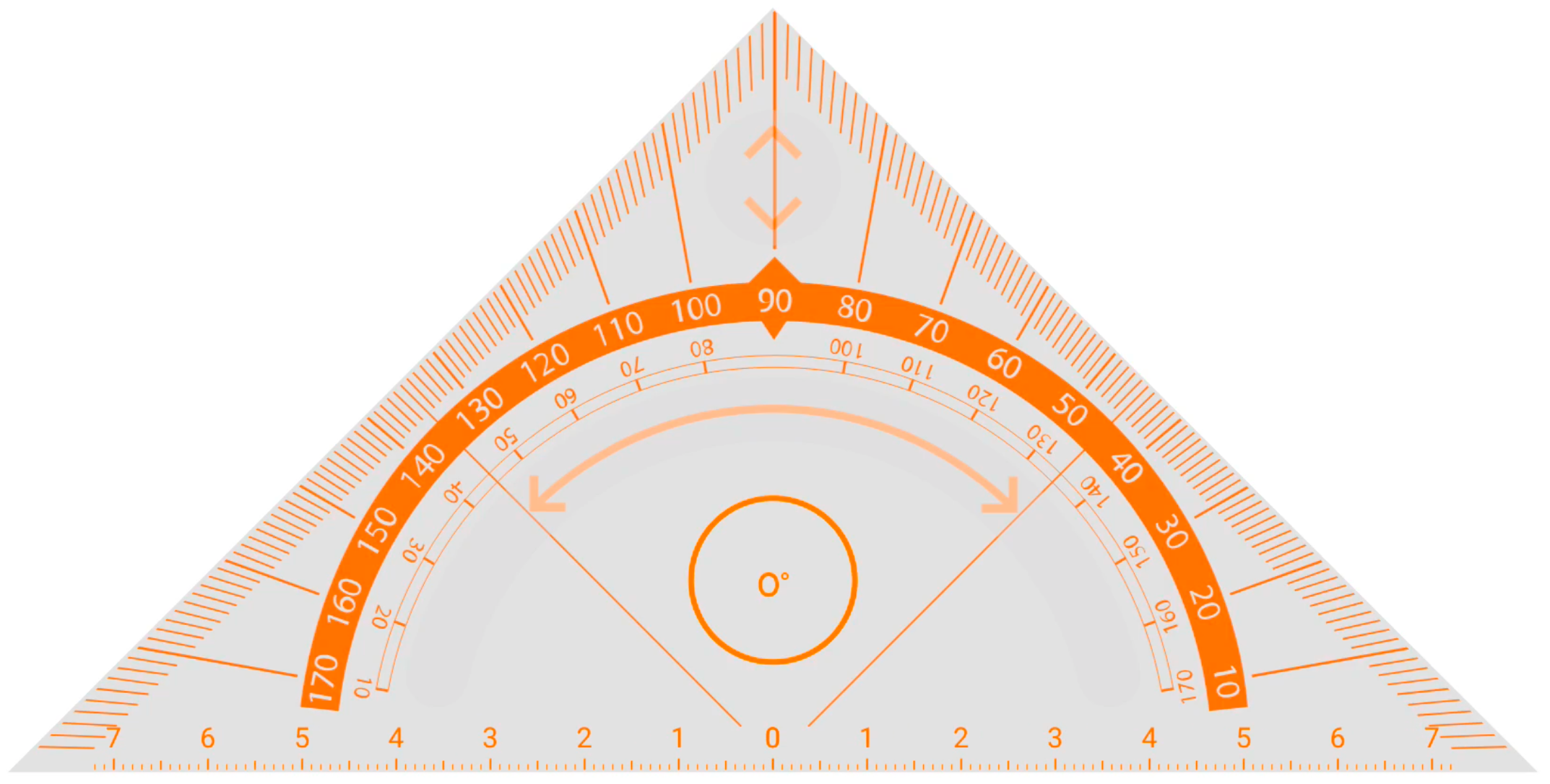
Rotating
Rotating the triangle can be done by selecting the rotation handle. The triangle will rotate around its center point and the indicator will tell the user the angle. While rotating, the triangle can no longer accidentally be scaled or moved. Additionally, a red dot will appear to indicate the center point.
Scaling
The triangle can be scaled bigger and smaller by using the scale arrow in the top corner of the triangle. While scaling, you’ll notice that the measurement range will no longer scale along with the triangle but will now give you more or less range depending on the size on the triangle.
Zooming
A similar functionality can be observed if you zoom the canvas in or out. If you add a triangle or ruler to the canvas and start zooming in or out, you’ll notice that the measurement range increases or decreases according to the zoom scale. This is very handy if you’ve drawn a line and ran out of space but need to draw a new line using the same measurement scale.
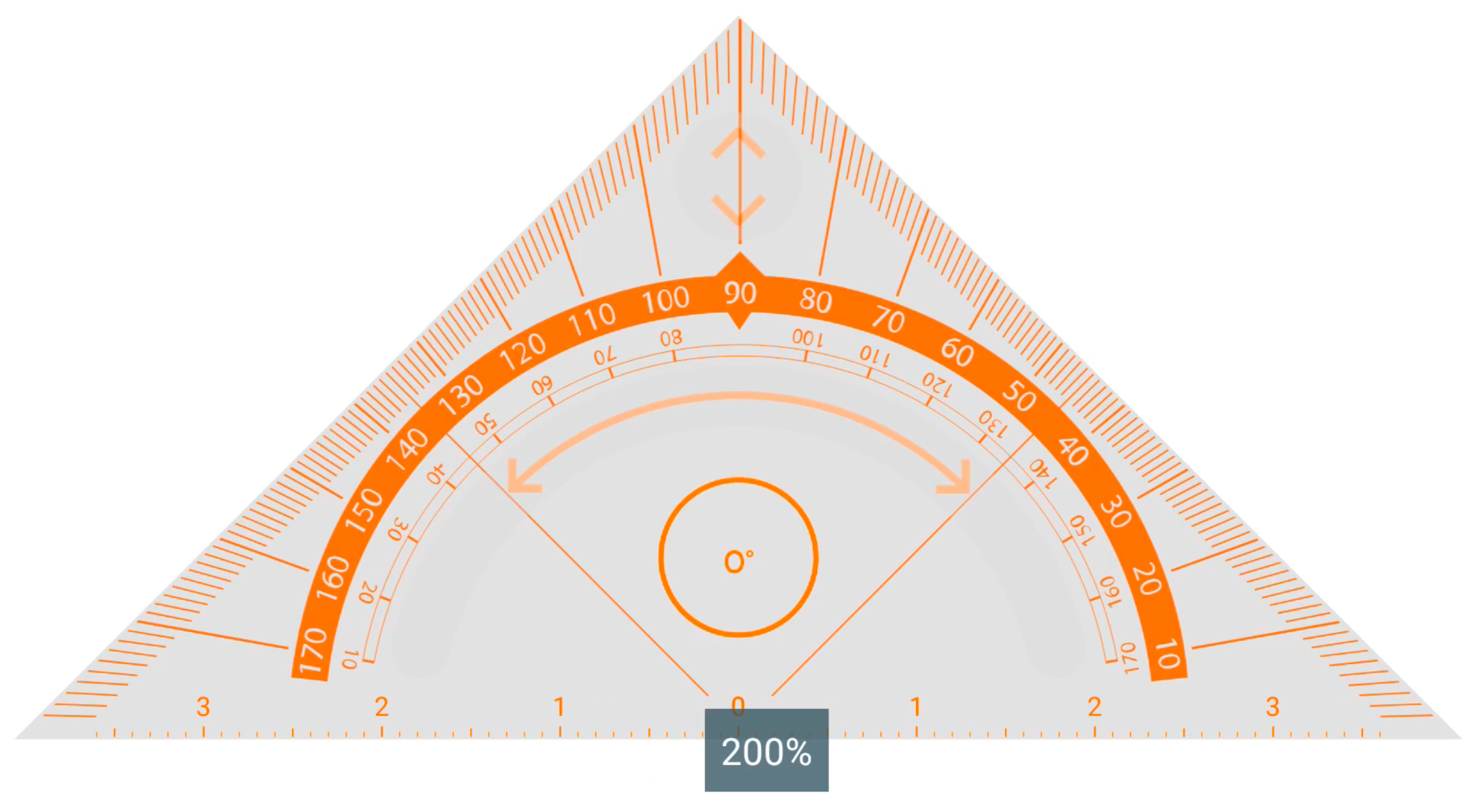
Ruler
Rotating
Rotating the ruler can be done by selecting and moving the rotation button at the left end of the ruler. The value in the middle of the ruler will indicate the angle the ruler is in. While rotating, a red dot will appear to indicate the center point.
Scaling
Scaling the ruler can be done by selecting and moving the scale button at the right end of the ruler. This will either contract or expand the ruler. You’ll see that expanding will give you a larger measurement range while scaling down, gives you a smaller range.
Zooming
Note that, just like with the triangle, zooming in or out will now update the measurement range based on the new scale.

2. VR Tools available for Corporate Mode
The VR Tools (triangle, ruler and compass) can now be activated from the Settings menu, making it available for devices that were set in Corporate Mode.
3. Whiteboard and blackboard settings
On the canvas
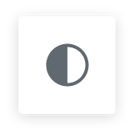 |
You can now easily switch between Whiteboard Mode and Blackboard Mode from the canvas. You can find this toggle at the top of the display next to the Main menu. |
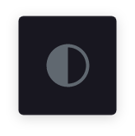 |
This won’t impact your preferences. If you want new pages to appear in Whiteboard or Blackboard Mode, you can still do that from the Settings menu. See below for more information. |
Fixed setting
If you prefer to use Blackboard Mode all the time, we made it clearer for you to set this in the settings menu. Through the Main menu, load “Settings” and you will be able to see this in the settings menu. By default, it is Whiteboard Mode, and new documents will always load in that mode. If you set in Blackboard Mode, all new documents will load in Blackboard Mode from that moment on.
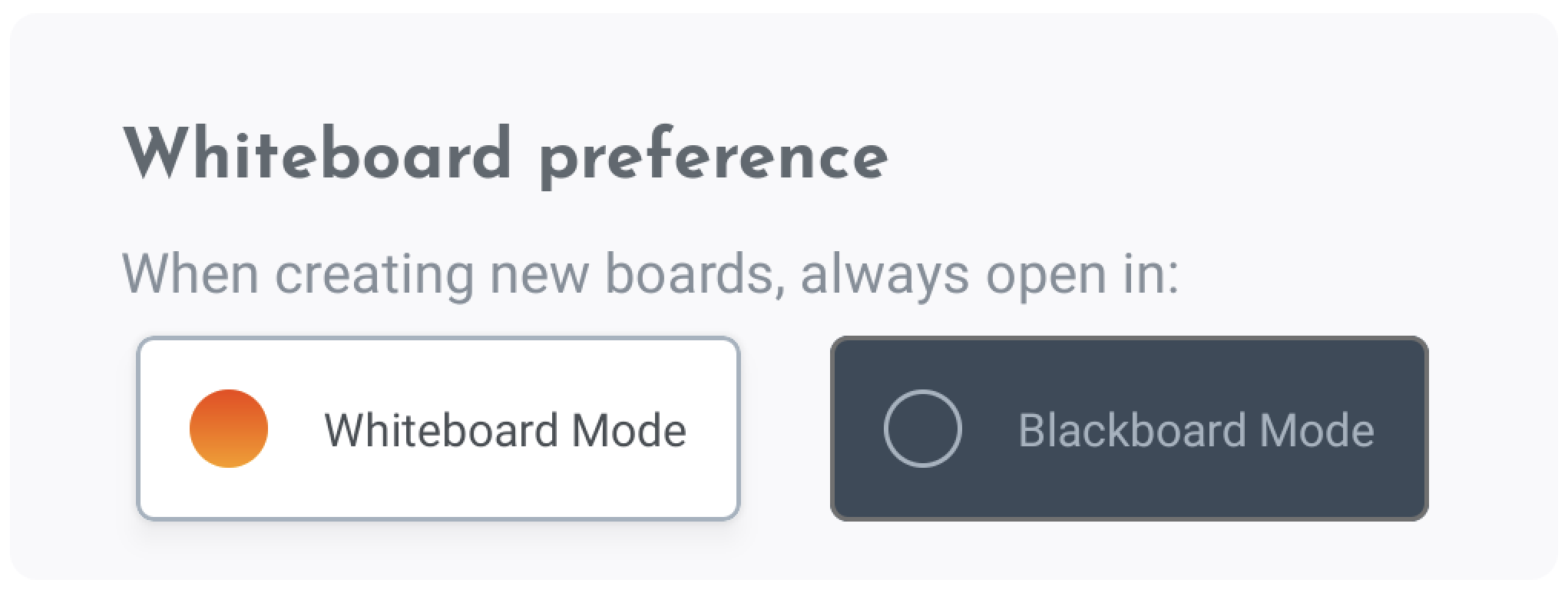
4. Remove cloud access
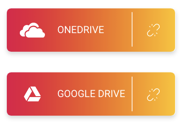 |
Removing a cloud access in i3WHITEBOARD is now very easy. If you had connected to a cloud access before, you’ll be able to open from it or save to it. Now, an extra icon appears on that button, allowing you to disconnect from it. Once you select it, the connection is lost and you can no longer access your cloud-based files. In order to reconnect, you’ll have to sign in again. |
5. New eraser
The eraser has been refactored to allow for better performance. Instead of converting the drawings to a bitmap for “pixel-perfect” erasing, the lines remain vector based and the points that are being erased are actually removed from the canvas. Functionally, it has the same behavior as before though you may notice that lines won’t be cut off in the same way they used to.
6. UI tweaks
We added some smaller UI tweaks that could make a big difference:
- Buttons that have no (more) actions to perform, like an undo button when there is nothing to undo, are greyed out
- A border is added around colors to increase visibility of very light colors (or very dark colors when in Blackboard Mode)
What’s new in i3RDM 2.4.0?
Last year’s release was packed with some major new features, such as Remote Configurations. The Q1 2024 release continues to build on that, adding new settings while making it easier to build a configuration starting from earlier set device settings.
1. Device details dashboard
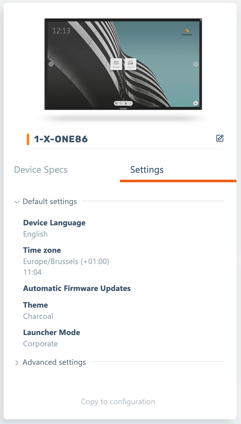 |
The biggest i3RDM 2.4.0 update gives you an overview of all the device settings, right from the dashboard. Load a device from the devices overview so that you see the dashboard. The Device details widget now shows an extra tab called “Settings”. Here, conveniently divided in a default and advanced section, you can set the exact same settings that are available to you in Remote Configurations. |
| When you apply a Device setting, the setting is sent to the device. An icon may appear next to the Device setting, indicating that it is currently busy deploying the action, or that the action is pending if the device is unavailable. This icon will disappear once the setting is fully deployed on the device. |
2. Copy to configuration
All the device settings can be copied to a configuration (like the snapshots in earlier versions, but with the advantage that you can change them remotely before copying), to be applied on other devices.
3. Connectivity widget
The connectivity widget digs a little bit deeper into the device’s connection status. While quickly showing if the device is connected to the i3RDM server, it also shares important details such as:
- Connection type
- Network name and IP
- Signal strength
- Downstream/ Upstream link speed
and others.
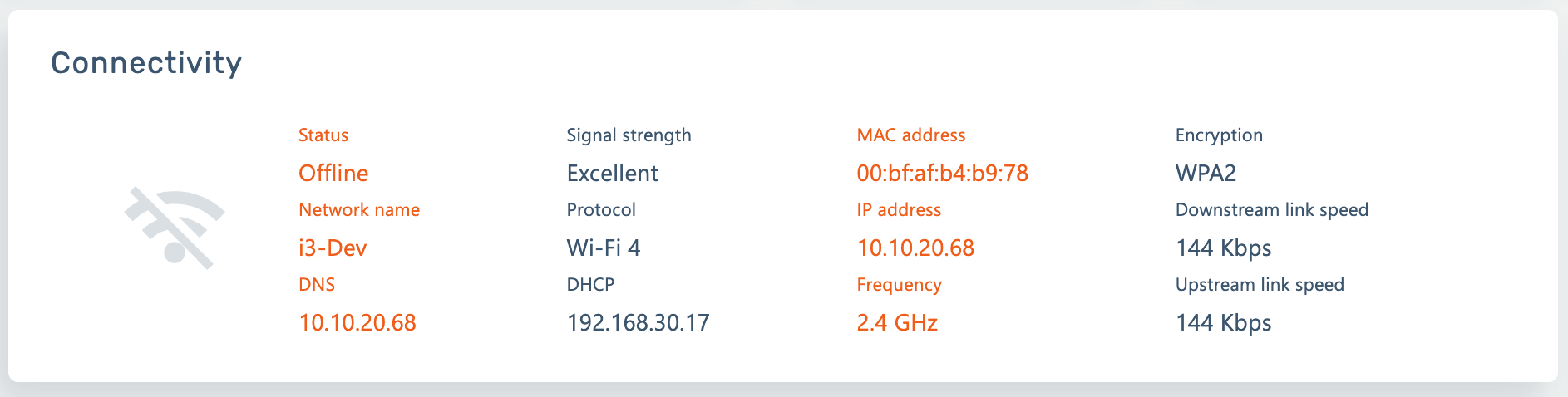
4. Storage widget
5. Refreshing data
As the Connectivity and Storage widget rely on actual data, but don’t share live information, use the “Refresh Data” functionality at the top right of the screen. This will send a command to the device to retrieve new data. Do not mistake this feature with the browser refresh (F5), which will not give you actualized data.
6. Added Remote configurations
New Remote Configurations are being added. We now made it available to set how you want i3WHITEBOARD to load new documents, in Whiteboard mode or Blackboard mode. For more information, see the i3WHITEBOARD documentation.
7. New menu hierarchy
For easier access, My devices, Device groups, Configurations and Firmware are no longer nested as a submenu underneath Devices and now have their own respective menus.
8. Export device info to csv
You can now bulk export the info of any or all of your devices to a csv file, from the devices overview.
Subscribe to the i3-Tech Update
Like what you see? Subscribe to our new technical newsletter which will is released quarterly.
Updates from other releases
Discover more updates and fixes:
That’s it! If you have any technical questions, don't hesitate to contact one of our service desk agents.
Leave your Feedback and Suggestions
Don’t forget to subscribe to our technical newsletter to stay up to date with the latest developments!
Which feature would be useful for your team to control remotely? Want to try using i3RDM? Any other questions or feedback?